
INTRODUCTION TO DREAMWEAVER VERSION 2/3/4
DREAMWEAVER is Macromedia's Hyper Text Markup Language (HTML) authoring tool. It will help you build web pages and manage whole websites.
![]()
BEFORE YOU START:
Because web sites can easily grow very large very quickly and can end up containing hundreds of separate images and HTML files, it is wise to set up a project folder before you start.
In the example shown the main "WEB PROJECT" folder contains separate folders for Administration of the site (including contracts etc.), Source Material (including digital camera photos, original text documents etc.) and Test Designs (for earlier rejected designs).
The "htdocs" folder will contain all the documents required for the final website and typically contains the HTML files plus a folder called "images" for all images to appear on the web pages. As long as every file needed for the website is inside the "htdocs" folder, the folder itself can be moved via disk or FTP onto a server without breaking the website's internal links.
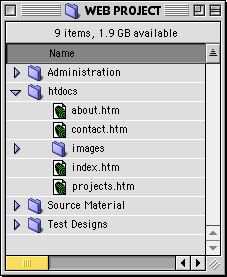
GETTING STARTED WITH DREAMWEAVER:
When first opening DREAMWEAVER, you may encounter this warning message:
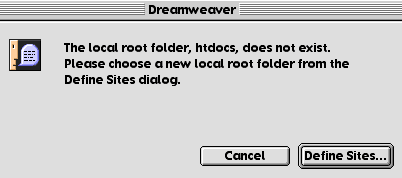
What DREAMWEAVER is looking for is the folder on your computer containing all the files associated with your web site.
DEFINE A SITE:
A site is a storage location for all the documents and files belonging to a web site. A local site requires a name and a local root folder, which tells DREAMWEAVER where you plan to store all of the site's files. You should create a local site for each web site you work on.
Choose the DEFINE SITES option. If the message above does not appear and you want to start a new DREAMWEAVER project, go to the SITE menu and choose NEW SITE - the same dialogue box will come up:
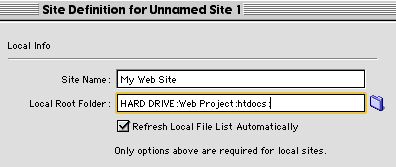
Name your site and define the site's Root Folder then choose OK.
DREAMWEAVER will ask if you want to create a Site Cache - this is a local record of the files associated with the web site and is used to track changes - Choose Create Cache and DREAMWEAVER will automatically list all files in the Root Folder:
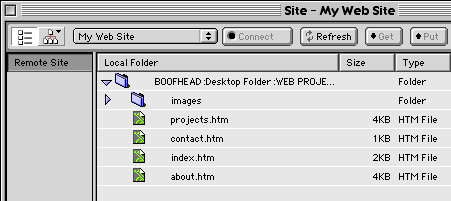
If this view does not appear, got to the WINDOW menu and choose SITE FILES.
While you are there, make sure that the PROPERTIES INSPECTOR is visible by choosing WINDOW menu then PROPERTIES